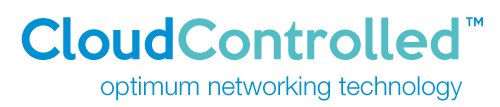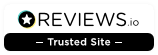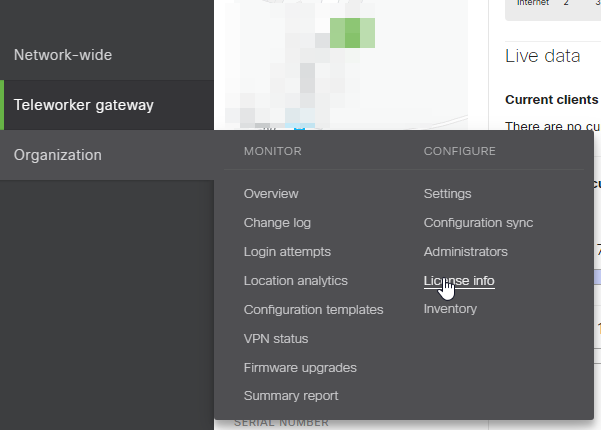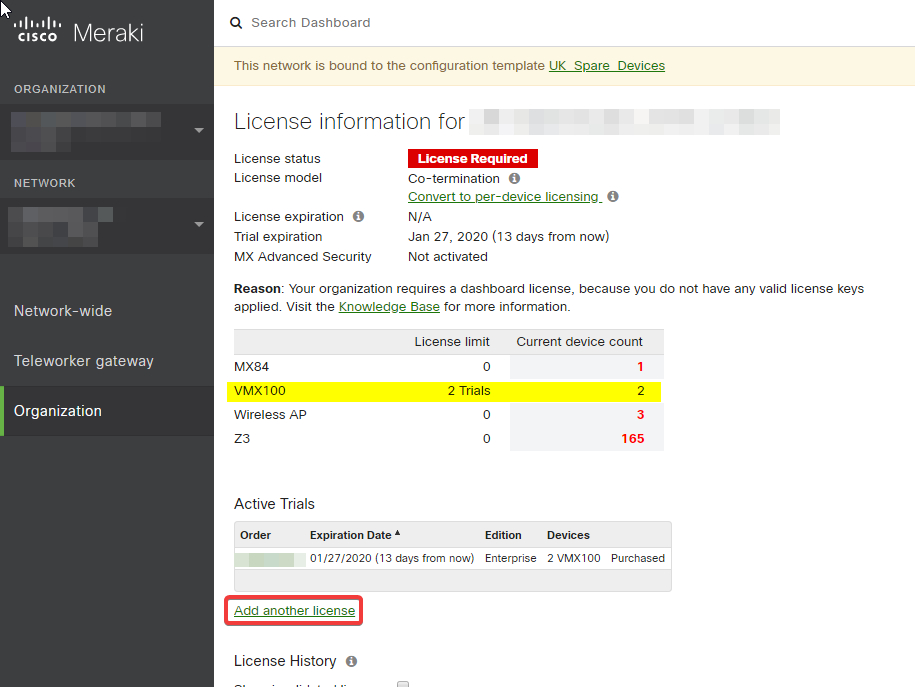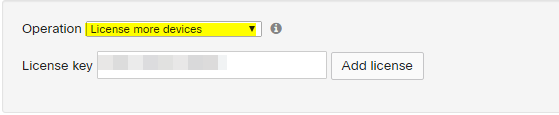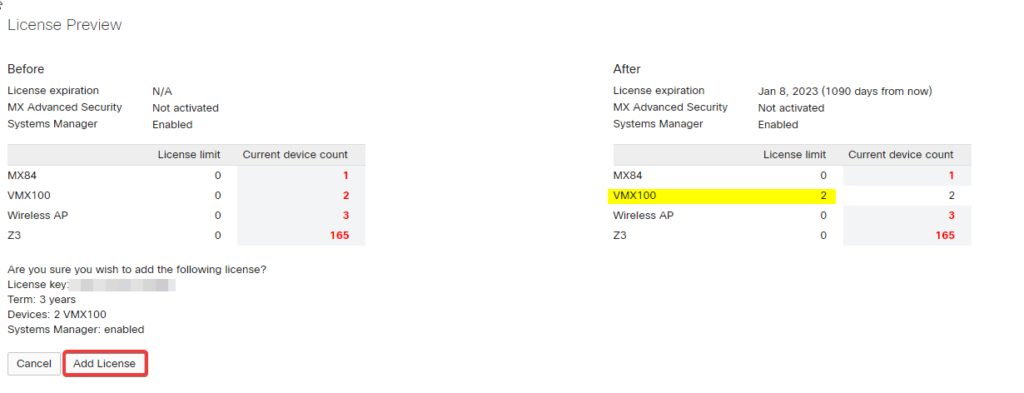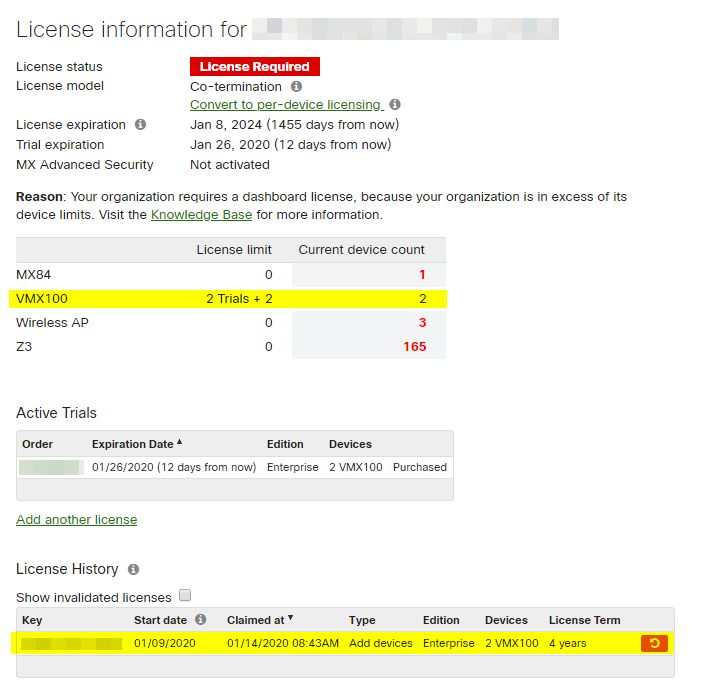In the example below, the org has a trial of two VMX100s and is in 30 days Grace for the recently added MX84, Wireless APs and Z3s. They all show as unlicensed
Here we will show the process of adding a license for the VMX100s which have been on trial. Folk get nervous about that! The process would be the same if they were buying a license for the devices in Grace.
- Log into your Meraki Dashboard at https://dashboard.meraki.com/.
- Vistt the License Info page under Organization:
You see the Org license info with the trial shown.
3. Click on Add another license
IMPORTANT: Choose License More Devices
Copy/paste your license key from the email, and click Add license.
4. Now you see a preview of the change you are about to make.
Examine the ‘After’ carefully. If it looks like you have lost licenses, you need to Cancel and re-try from step 2, but this time ensure you have selected License More Devices. (If you choose the renew option, the Dashboard assumes that any devices which were not in your renewal key can be removed from your license list.)
Here the effect is to add two VMX100 licenses whgere there wsas none previously. Your effect will be different.
When you are happy click ‘Add License’.
You’re done!
The License Info page will now show the licenses you bought. If the trial is still running, it will also show that the trial is there. You can ignore that. When the trial is over the trial will stop displaying. If you are of a nervous disposition, email (or call) Meraki support and tell them
"We have now bought <whatever> which was on trial <Trial ID>. The trial is still showing in our Dashboard.
Please end the trial now so it doesn't show up as a trial in the Dashboard any more."
Don’t do that if you have only bought part of the trial (and need the trial to continue); and be careful to ensure you choose the right trial if you have more than one running. The Trial ID is the 9 character green text shown under Active Trials list Order column. It has been pixelated in this post.
In the example here, the org still is in 30 days Grace for the MX84, Wireless APs and Z3s. Those still show as unlicensed They will be buying the licenses for those and actually repeating the same steps as above to add that purchase (even though those are not on a trial).
You can see that the license we have just added is now shown in the License History.